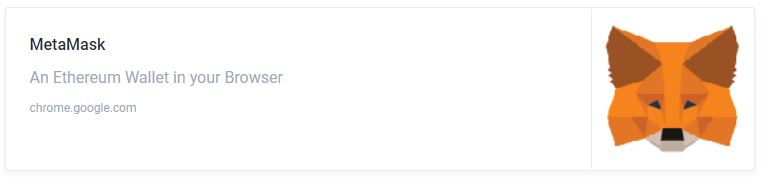The VE stock market is different than a traditional stock market such as the NYSE or NASDAQ. This exchange is powered by blockchain technology and offer “tokens” instead of what you may know as “shares.” The Virtual Enterprise Token Exchange (VX for short) is a new program that enables students and firms to invest in various companies. Though getting started with this type of technology may seem intimidating, this guide will take you through the steps of making an account on the VX. By taking part and participating, students will become more aware how the financial markets work, gain exposure to the increasingly popular blockchain technology, and be better prepared for the changing workforce.
VE Stock Market Guide
Get Started
Introduction
Prerequisites
- Google Chrome
- Windows, MacOS, Linux Computer
Step One: Metamask
In order to connect your computer to the Virtual Enterprise Blockchain, you will need to download a “Wallet.” This wallet will keep track of all of your transactions and provide cryptographic proof that you are the owner of the tokens you buy. You will need to install a browser extension in Google Chrome called “Metamask.” Click below and click install extension
Getting Started
A new window will open that reads “Welcome to Metamask.” If you cannot find this window, simply click the orange fox in the top right-hand corner of Chrome. It should look like this:
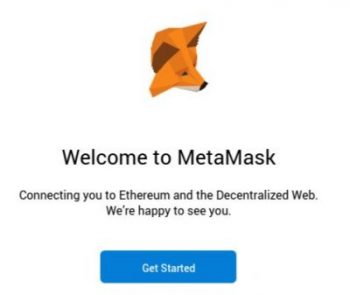
Hit “Get Started” to begin creating your wallet
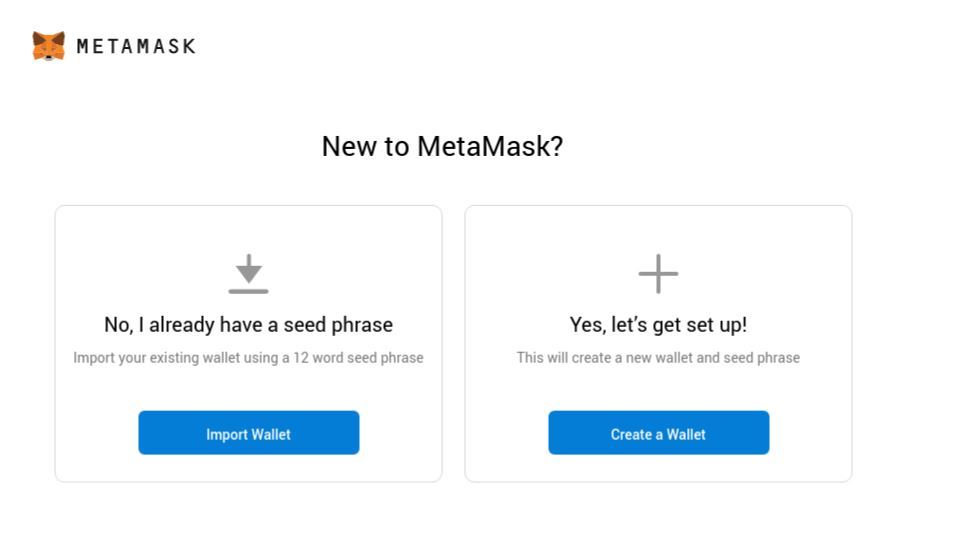
Click “Create a Wallet.” Create a password that you will remember.
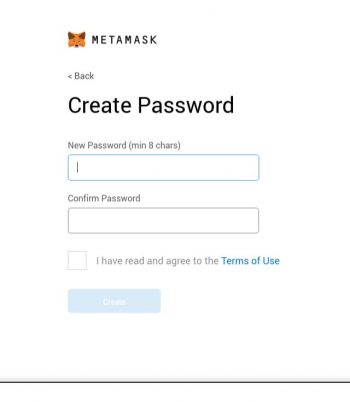
Agree to the Terms of Use and proceed to the next page
Backup Phrase
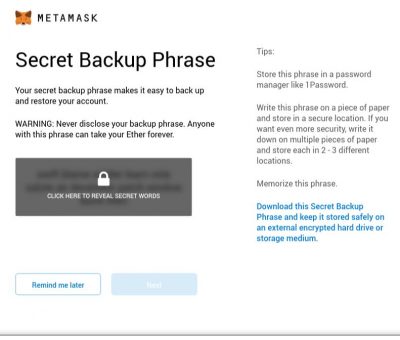
You should now be at this page.
Click on “CLICK HERE TO REVEAL SECRET WORDS.” You cannot lose this backup phrase or you will lose all of your investments. This is a common security protocol among blockchain products. With the increased individual control, comes increased responsibility for backing up and keeping your data safe. Write down this phrase or take a picture of it for the next step. Alternatively, you can click the blue, “Download this Secret Backup Phrase…” link on the right hand of the screen and save the .txt file with your phrase somewhere safe on your computer (like a flash drive). You can also provide your teacher with a copy if you feel that you might lose your Secret Backup Phrase. Also note that anyone with this phrase can take your investments, so take extra precaution to not share this with anyone except for your teacher. Click Next. Metamask will make you enter the Secret Backup Phrase in order to make sure that you securely stored it somewhere.
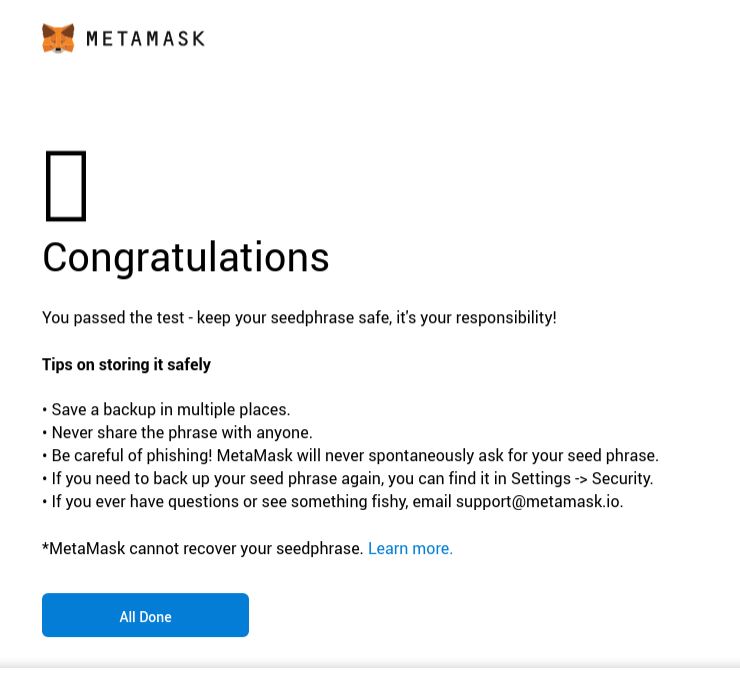
Adding the Virtual Enterprise Blockchain Network
You should now be at this page. Hit all done to finish creating your wallet.
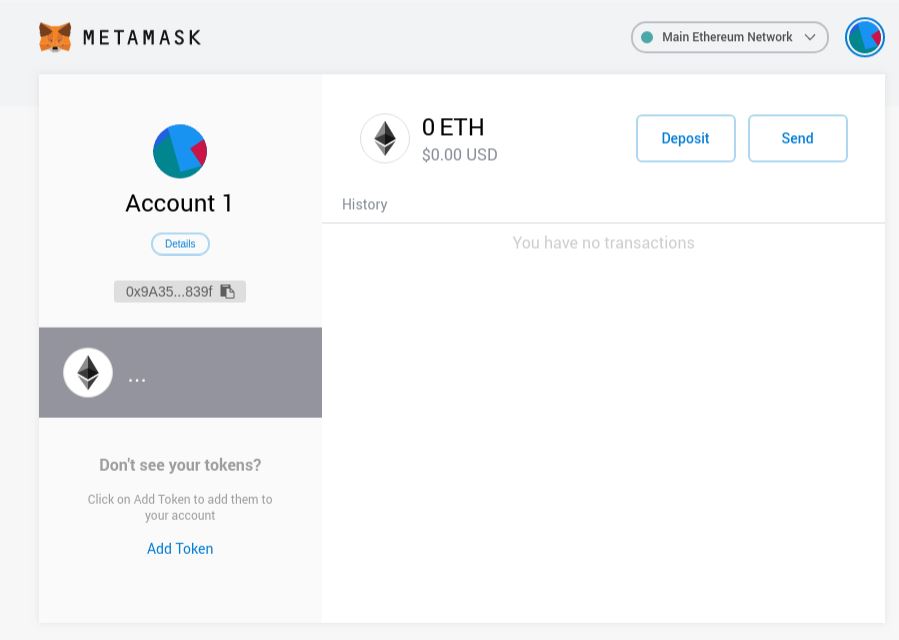
You have now successfully set up your wallet! We will now connect to the Virtual Enterprise network. Click on the Main Ethereum Network dropdown in the top right hand corner.
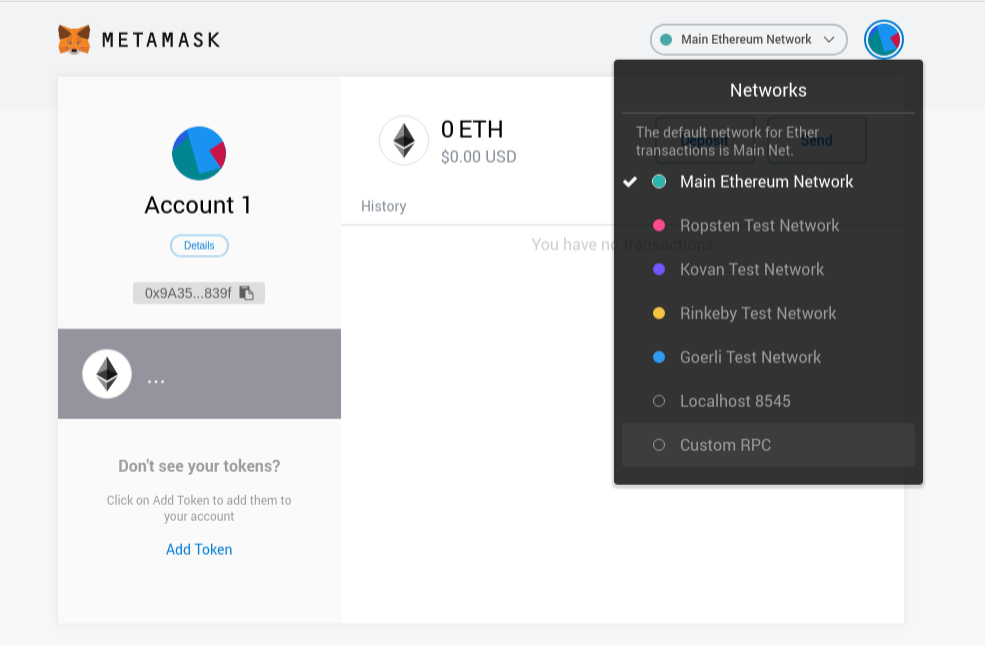
Click Custom RPC, which will bring you to the menu below.
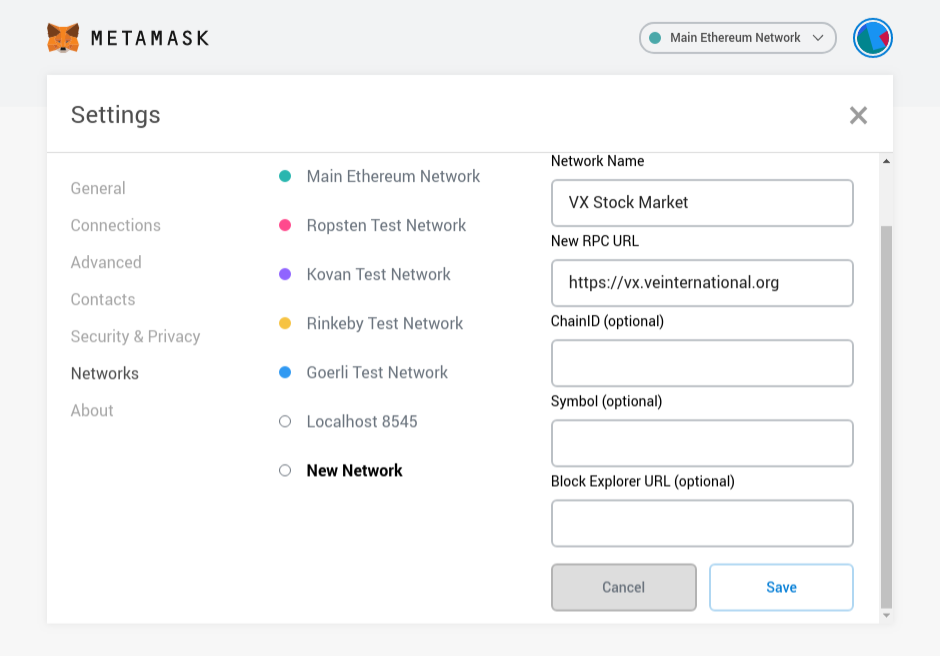
In the “Network Name” field put “VX Stock Market” and in the “New RPCURL” Put “https://vx.veinternational.org” (without the quotes). Click Save.
MetaMask is now set up and you can exit the window. You are now ready to begin trading on the stock market!